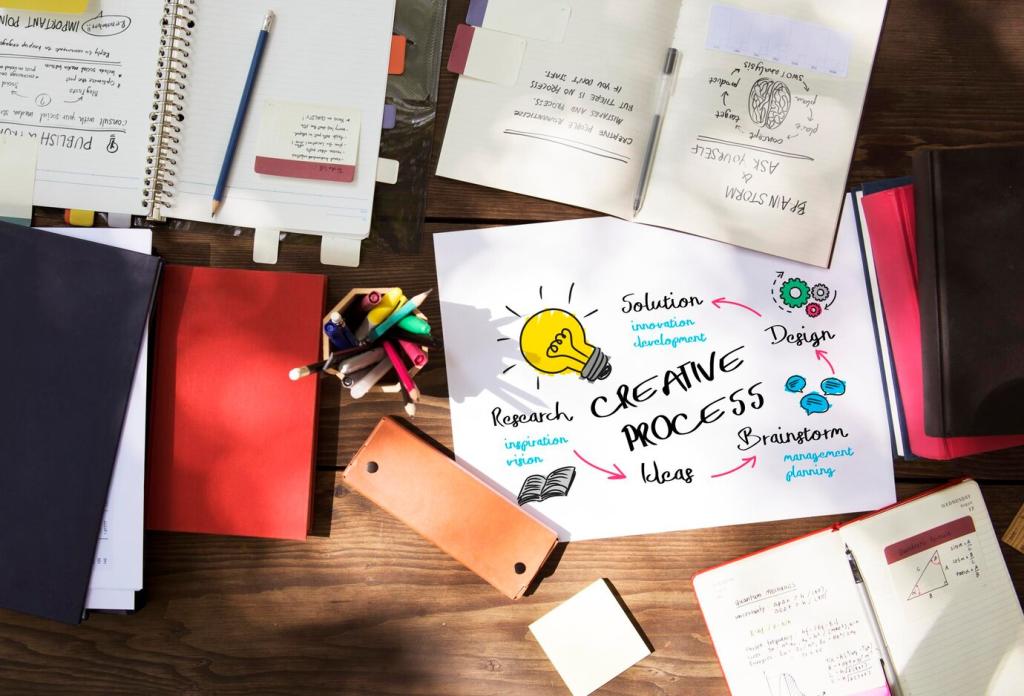Assessments, Feedback, and Analytics
Build question banks in your authoring tool or LMS, mixing multiple question types. Tools like ClassMarker or native LMS engines help randomize items and attempts. Keep items aligned to objectives, provide immediate feedback, and analyze distractor performance for revisions.
Assessments, Feedback, and Analytics
Use scenario responses, project uploads, or recorded demos graded with clear rubrics. Provide exemplars, time estimates, and checklists. Rubric tools in Canvas or Google Classroom keep grading consistent. Ask learners to self-assess first to deepen reflection and ownership.